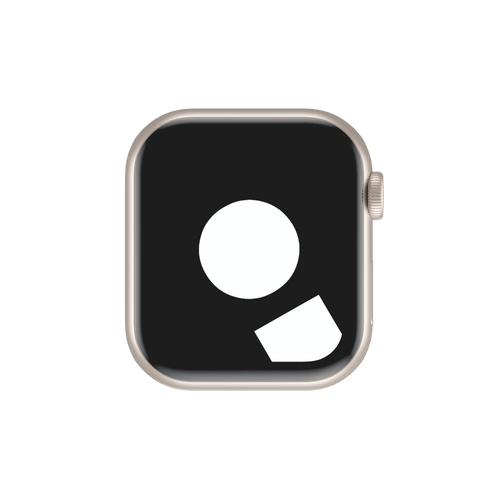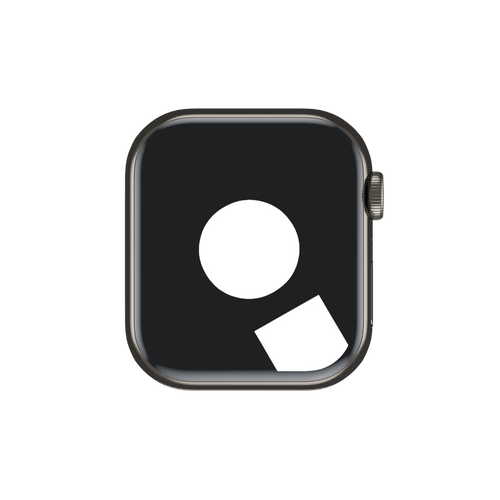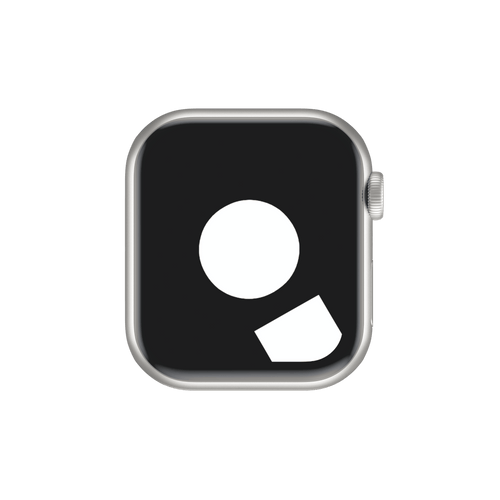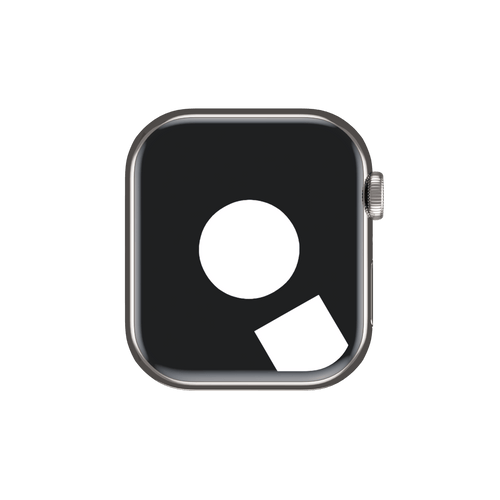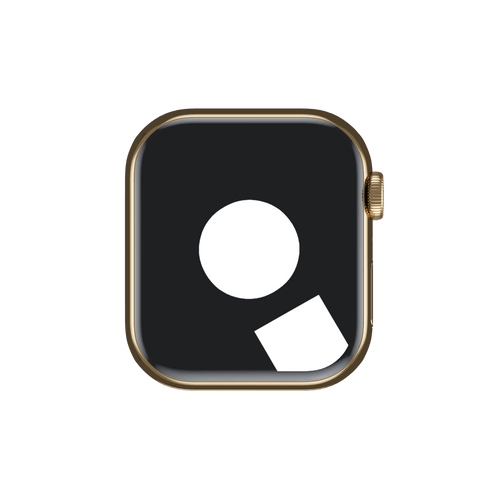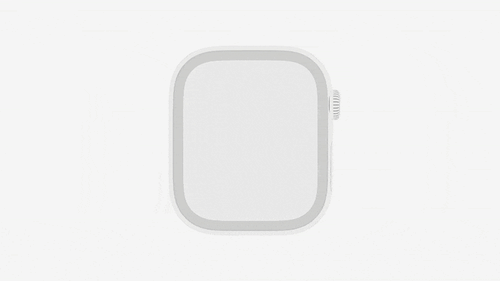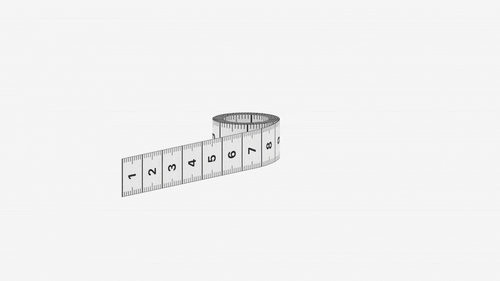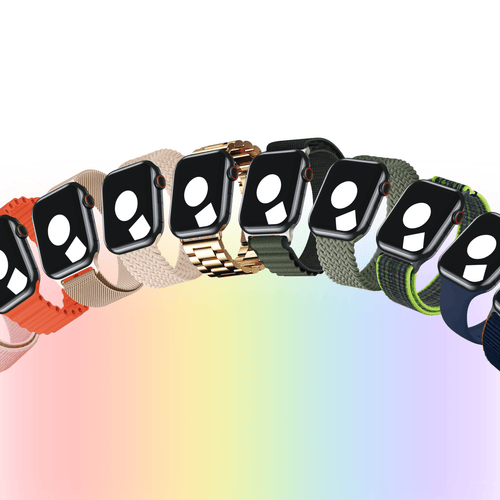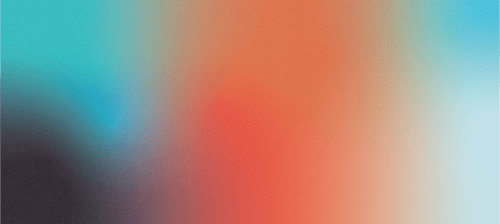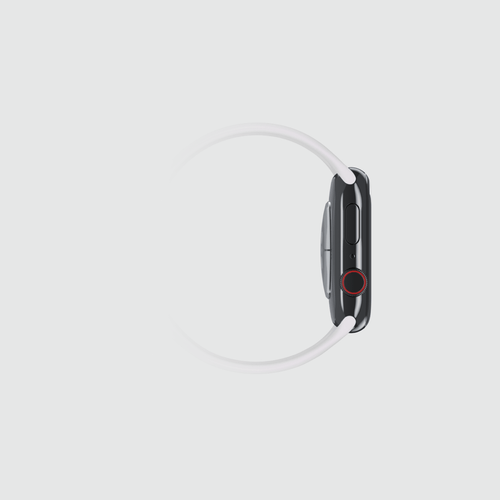Elderberry Ocean Band
Free shipping on orders $100+
Orders ship from our fulfilment centres in Sydney or Melbourne, and we’ll keep you updated every step of the way.
Australia
Orders over $100, shipping with Australia Post is free.
Orders under $100, shipping with Australia Post is $10.
See Australia Post's website for timeframes & updates.
Rest of World
Shipping details are here.
Love it or Swap it
Love it or Swap it allows you to return any product to us and swap it for something else within 30 days of it being received by you. If you’ve changed your mind, ordered the wrong item, need to change your size, or just don’t love it — we’ve got you!
To get started, head to our Returns Portal.
12-month warranty
We’re committed to fashion and satisfaction, and we back that up with our 12-month warranty. Our warranty covers any manufacturing defects that may arise during normal use, so you can wear your wrist candy with confidence. To submit a claim, head to our Returns Portal, and if you need more help, you can always visit our Help Centre.
Despatch from Sydney or Melbourne
We pack and ship orders from our Sydney and Melbourne fulfilment centres with care. We’ll send tracking as soon as your order is on the move.
Description
It's time to get wet & wild. Introducing our Elderberry Ocean Band for Apple Watch, your new essential for the ocean! Made from a custom-developed silicone and designed for whatever life throws at it, the durability and security of this baby is unrivalled. With two stainless-steel buckles its doubly secure on your wrist or over your wetsuit. Water sports enthusiasts love our Elderberry Ocean Band for Apple Watch, just as much as we love water sports enthusiasts!
What’s in the box

1 x Elderberry Ocean Band for Apple Watch
How to change your band

Step 1
Place your Apple Watch face down on a surface—use a soft, flat area to prevent scratches.
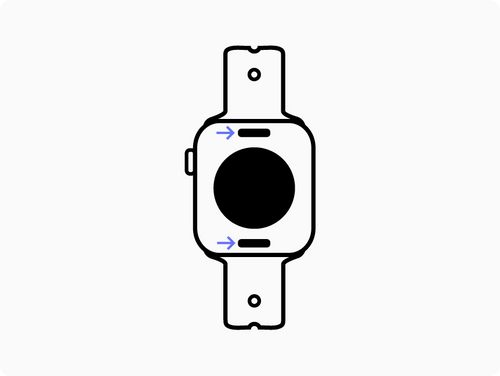
Step 2
On the back of your Apple Watch, press the buttons to release each end of the band.
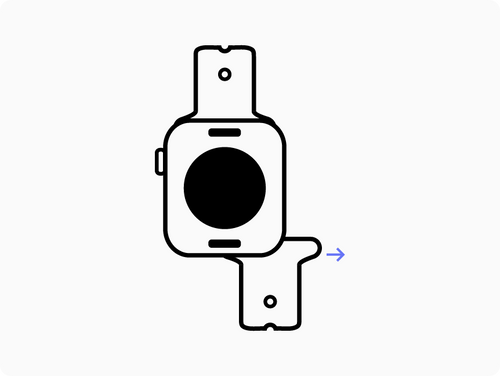
Step 3
Slide the band out of your Apple Watch.

Step 4
Slide your new band in until you hear a "click". And there you have it!
Help Centre
Need a hand? Our Help Centre is here to help. Dive in and find all the answers you need—we’re all about making your shopping experience as smooth as possible!
What size is your Apple Watch?
Take your Apple Watch off, turn it over, and check the top right to find your size.
38mm (Series 1, 2, 3)
40mm (Series 4, 5, 6, SE)
41mm (Series 7, 8, 9)
42mm (Series 10, 11)
44mm (Series 4, 5, 6, SE)
45mm (Series 7, 8, 9)
46mm (Series 10, 11)
49mm (Ultra 1, 2, 3)
What is your Strap Size?
To find your Strap Size, simply wrap the millimetre (mm) side of a tape measure around your wrist.
Where the tape meets the 0mm mark is your wrist size in millimetres.
Shipping, made simple.
Orders are shipped via Australia Post from our fulfilment centres in Sydney or Melbourne, in the order they are received.
Once your order is on its way, you’ll receive a tracking number so you can follow its journey from despatch to delivery.
Delivery times can vary depending on location and carrier conditions. For the most up-to-date information, visit Australia Post's website.
Tech specs
Elderberry Ocean Band for Apple Watch
It's time to get wet & wild. Introducing our Elderberry Ocean Band for Apple Watch, your new essential for the ocean! Made from a custom-developed silicone and designed for whatever life throws at it, the durability and security of this baby is unrivalled. With two stainless-steel buckles its doubly secure on your wrist or over your wetsuit. Water sports enthusiasts love our Elderberry Ocean Band for Apple Watch, just as much as we love water sports enthusiasts!